
How to Create a Training Session
Drill Planner is an intuitive web tool for creating, organizing, and sharing custom training drills — visually and interactively.
Creating structured, effective training sessions is simple with the Drill Planner app. Whether you’re preparing for the weekend match or planning weekly practices, the app helps you build sessions quickly using your own drills.
✍️ Note: Training Session creation currently works best on desktop. Editing on mobile and tablets is not yet supported.
Step 1: Create a New Training Session
From the Sessions tab, click the New training session button in the top right corner.
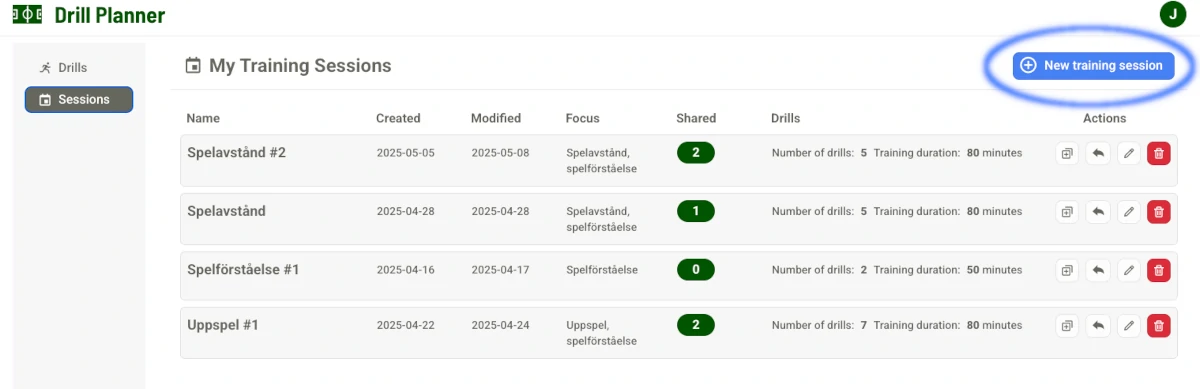
Step 2: Enter Training Session Details
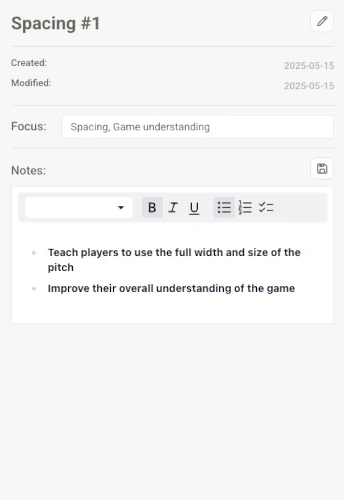
On the left side of the screen under New training session, you’ll find fields for basic information:
- Name: Give the Training Session an informative name. Click the “pen” icon or double click the name label to edit the name.
- Focus: Describe the main goal of the session, such as “playing out from the back” or “transition play.”
- Notes: Add any useful details like “U13 indoor session” or “focus on communication.”
The Created and Modified dates are automatically filled in.
Step 3: Select Drills from Your Library
In the center of the screen, under Available drills, you’ll see a list of drills you’ve created.
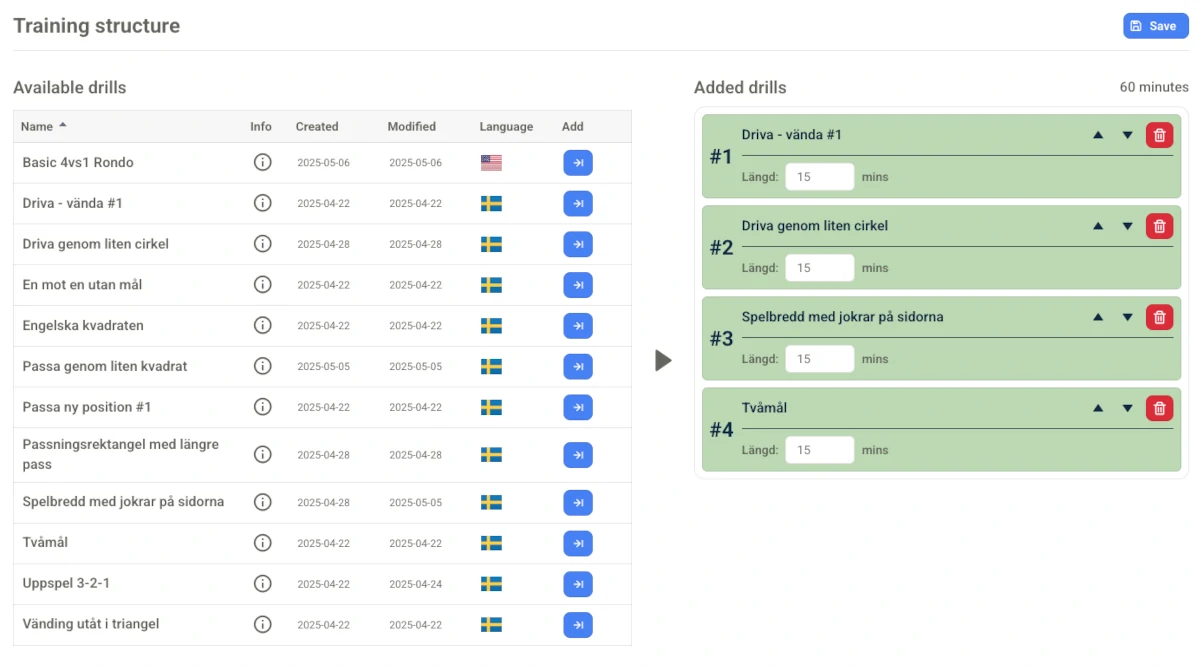
Each row includes:
- The name of the drill
- A button to view more information
- The creation and last update date
- The language of the drill
- A blue Add button
Click the blue “Add” button to include the drill in your session.
Step 4: Organize and Adjust the Session
On the right side under Added drills, you’ll see the structure of your training session:
- Each drill is numbered in the order it will appear
- Adjust the duration of each drill
- Use the up/down arrows to reorder drills
- Use the trash icon to remove a drill
At the top of the list, the total session duration is automatically calculated.
Step 5: Save Your Session
Once you’re happy with the session, click the Save button in the top-right corner.
Your session is now ready to use or share with your coaching team!